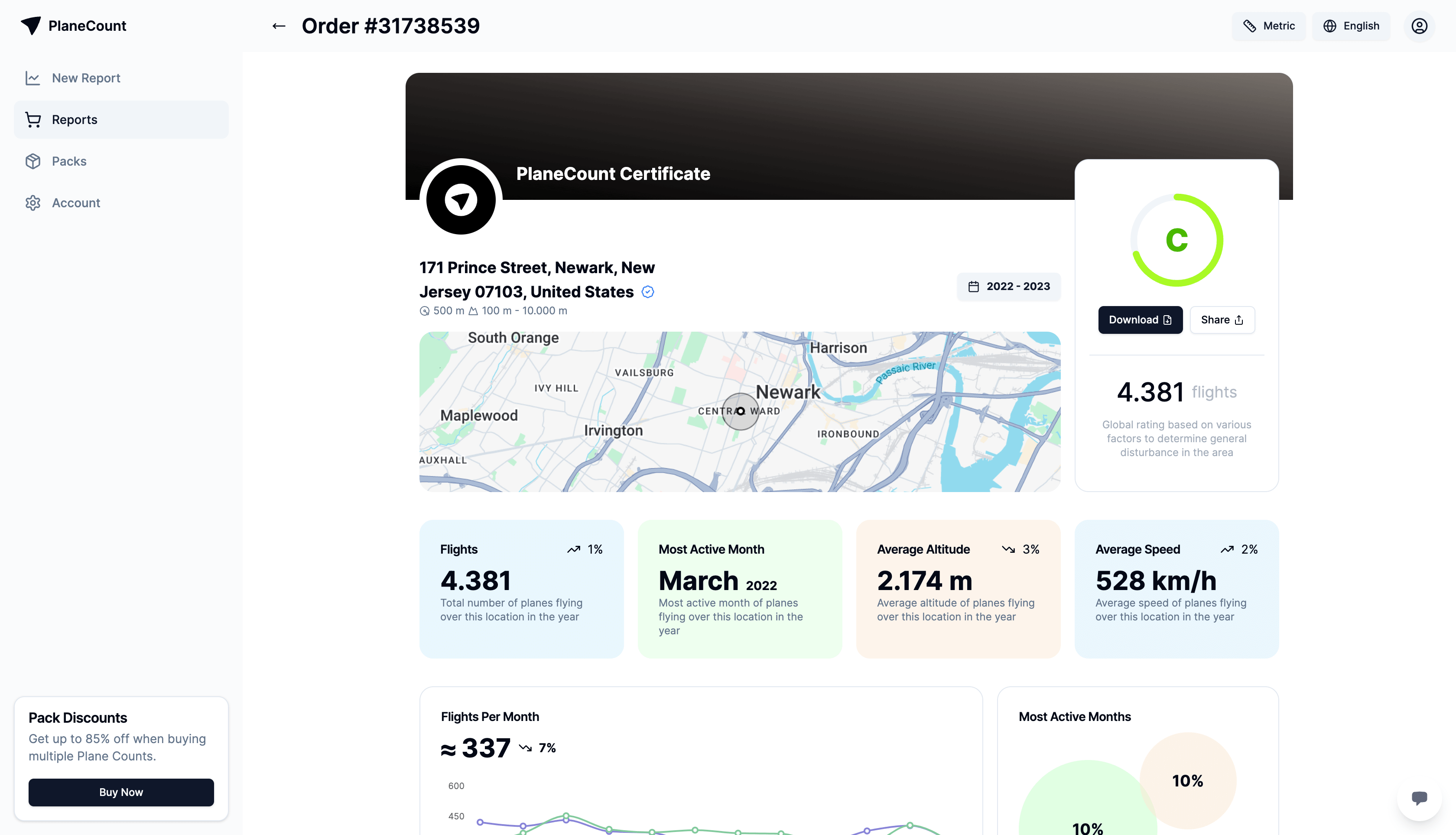Reports
Compare reports
The compare feature makes it simpler than ever to get a detailed overview of a location's flight count. It's a must-try if you want to track changes over time, such as comparing this year's report with last year's to spot trends or shifts in air traffic.
Navigate to reports
To get started, navigate to the PlaneCount dashboard and click on the Reports button in the navigation bar.
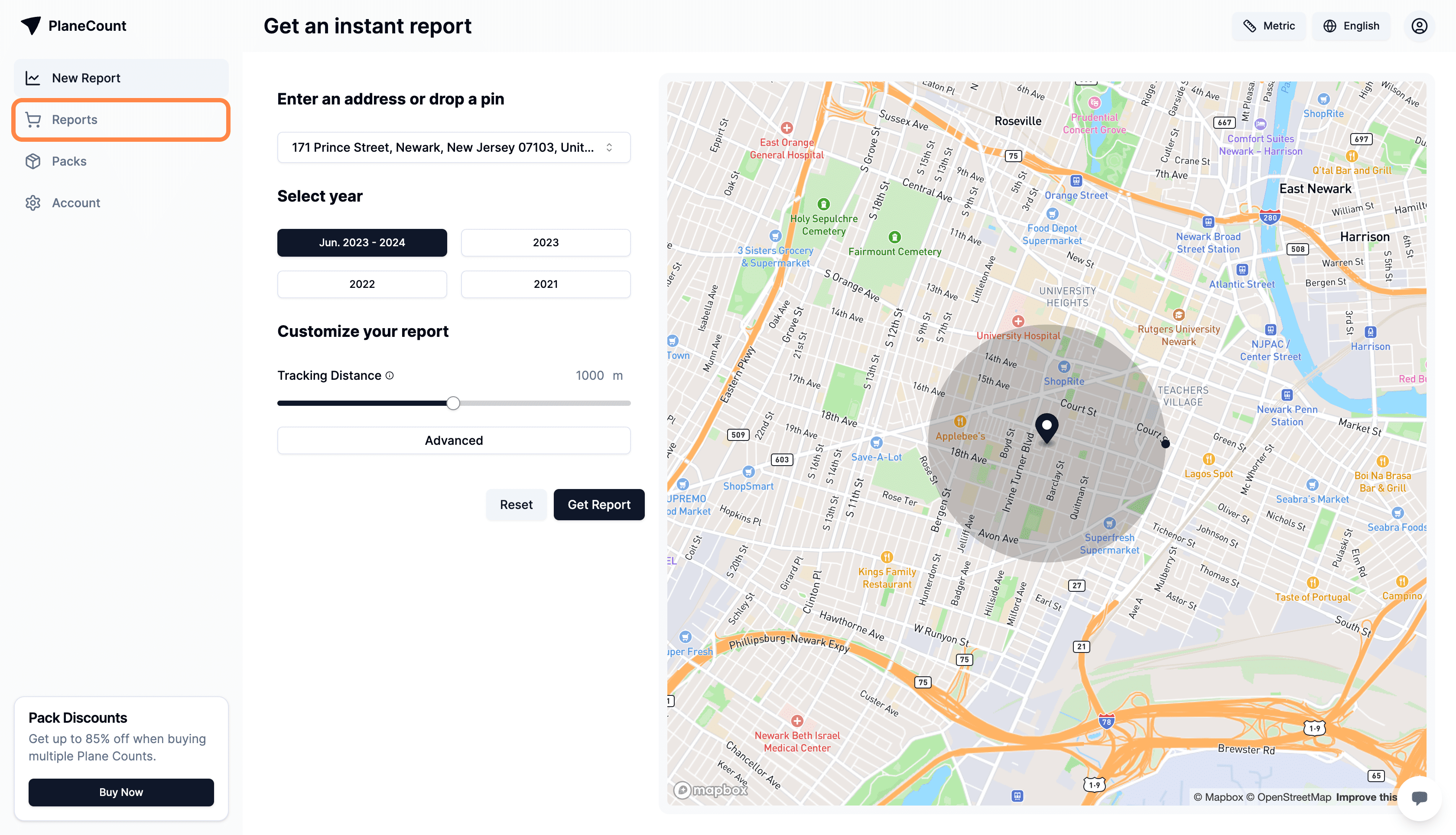
Please note!
If you don't have any reports yet, you won't be able to use the compare feature. To start comparing, get a report.
Select report
Select any of your available reports that you wish to compare, and click on the chosen one to proceed.
In this example, we have chosen the second one.
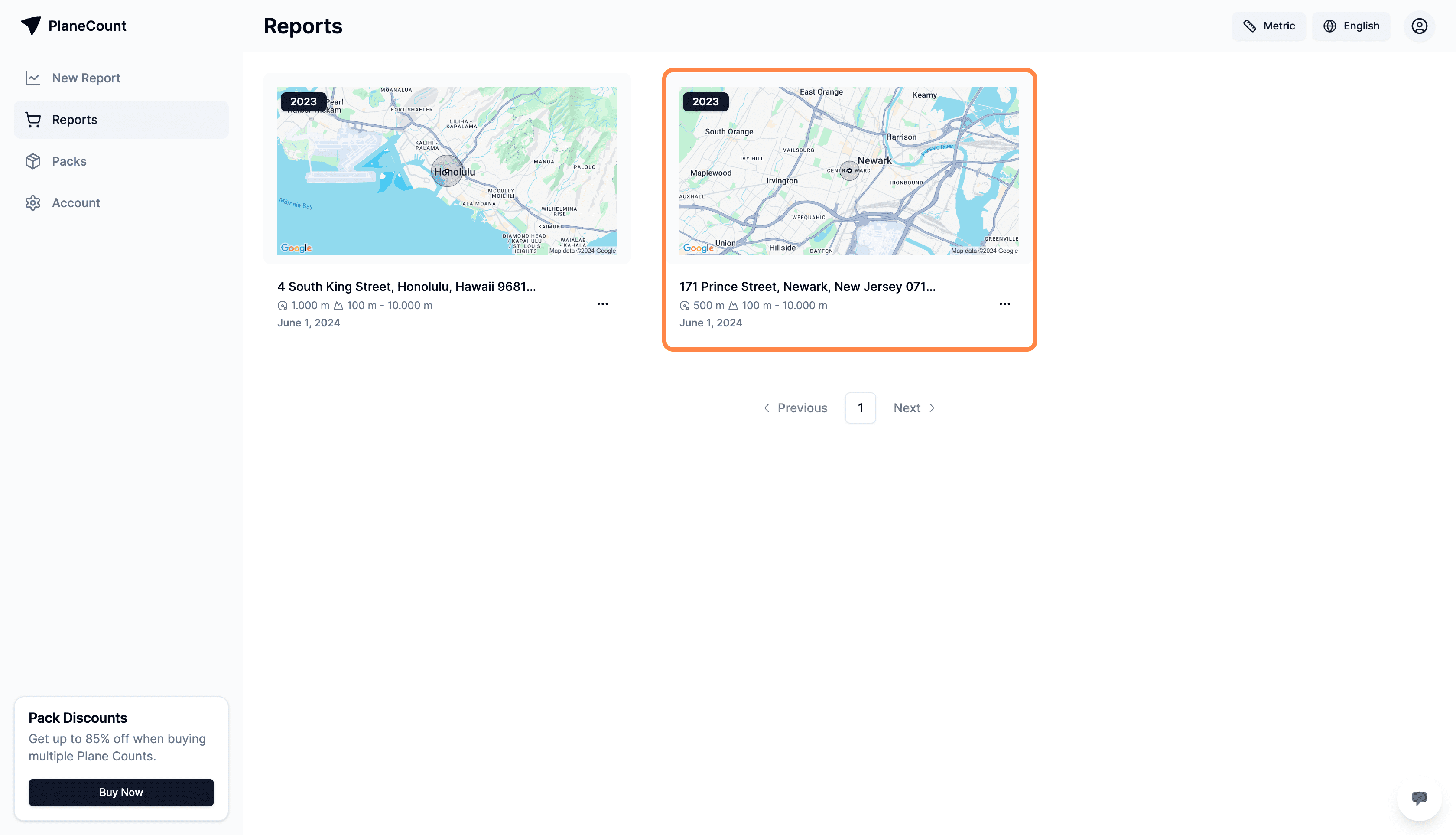
Find the year field
In the report, find the year field and click one of the given years.
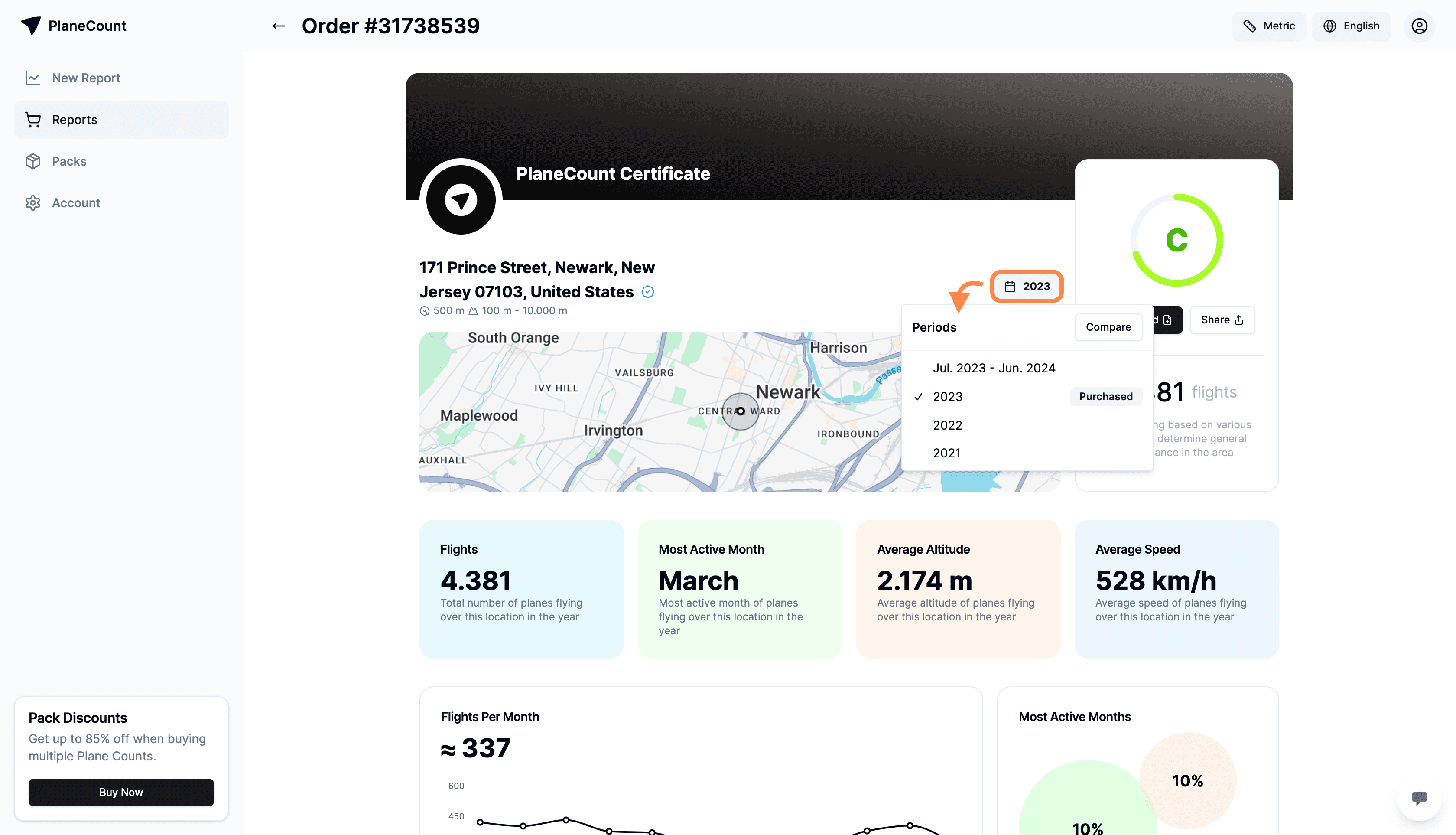
Purchase report for selected year
Please note!
A separate purchase is required to obtain a report for the same location for a different year.
Once you have chosen and clicked on the year you wish to compare with, a window will appear for you to purchase the new report.
• Purchase with credits
If you have pack credits, you can use them to generate the new report.
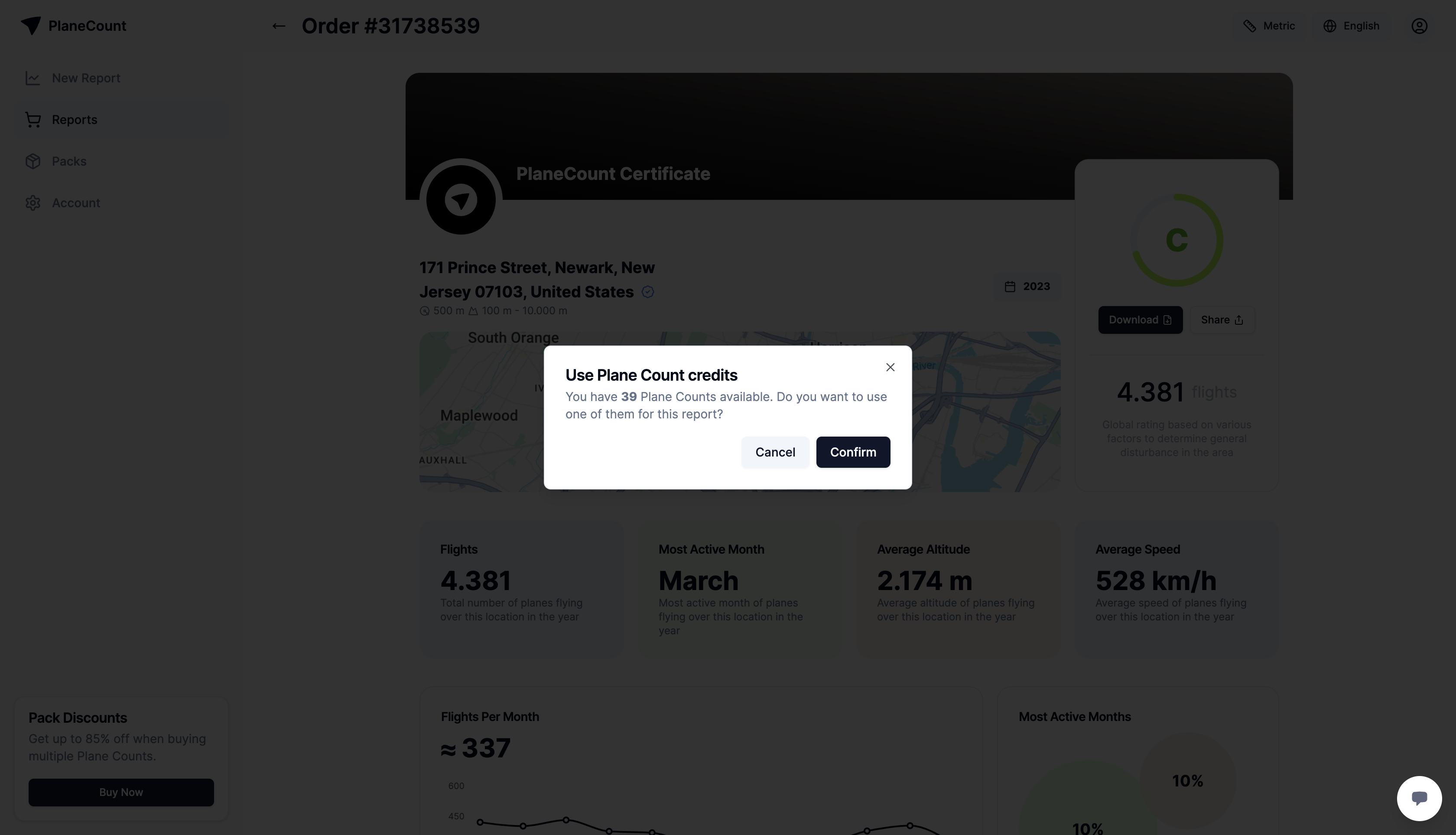
• Purchase witout credits
If you don't have pack credits, you can proceed with the purchase by filling in the billing information.
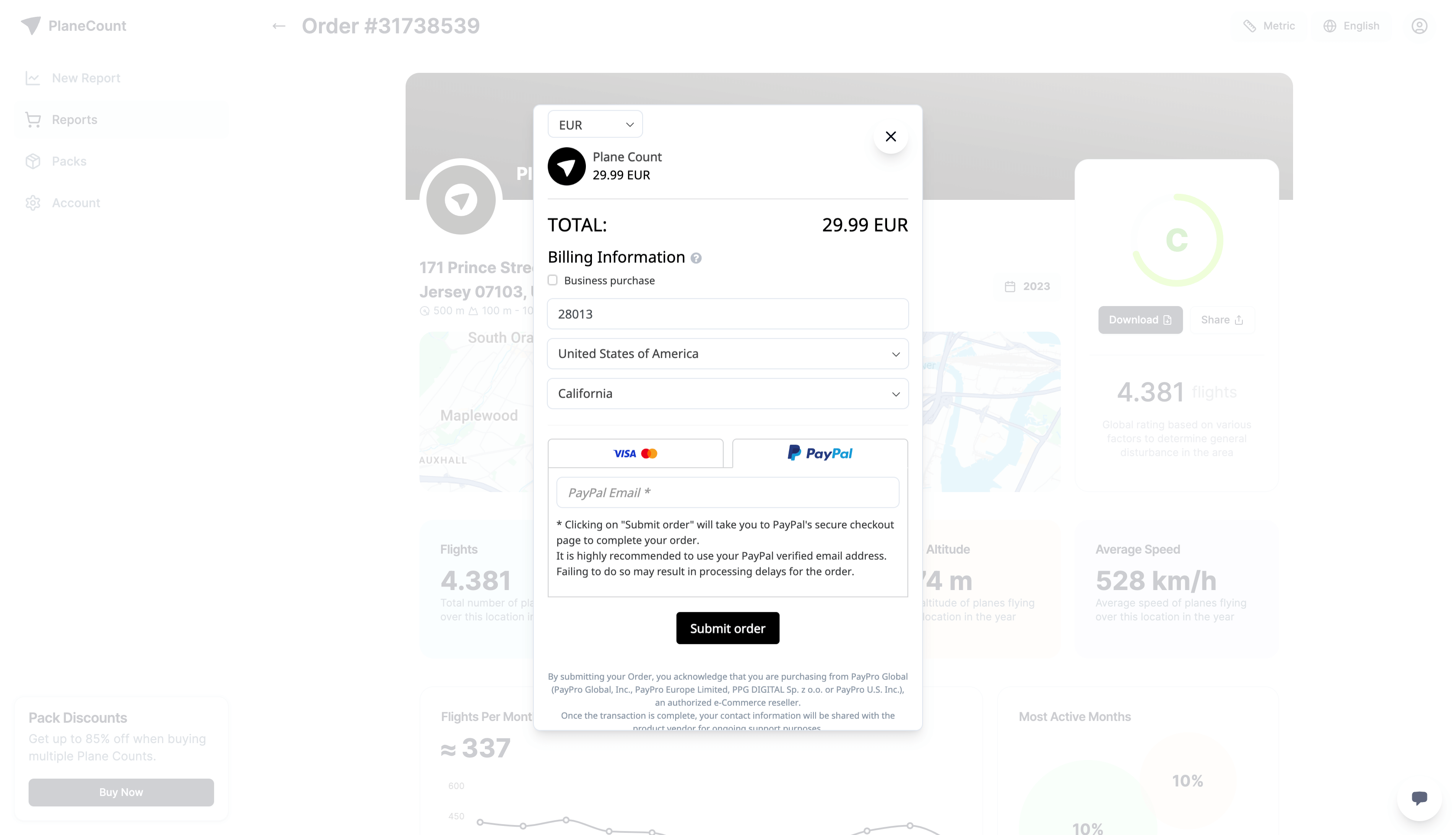
Compare
In this example, we have purchased the 2022 report for this location (represented by the Purchased badge).
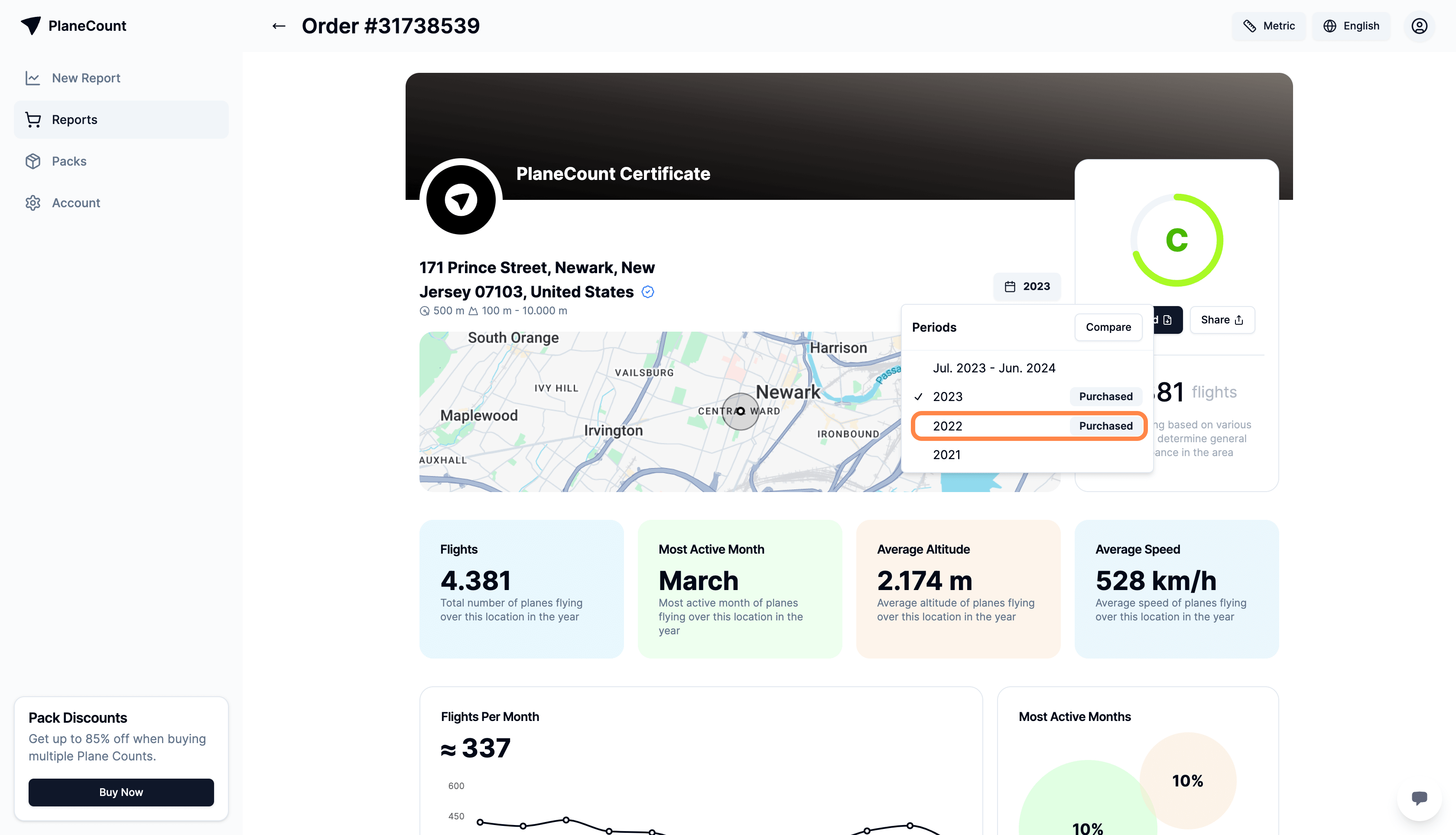
Now that we have two report years to compare (i.e. 2023 and 2022), we can start comparing!
To do so, in the year field, click on the Compare button.

Then, select the year with which you wish to compare your report with.
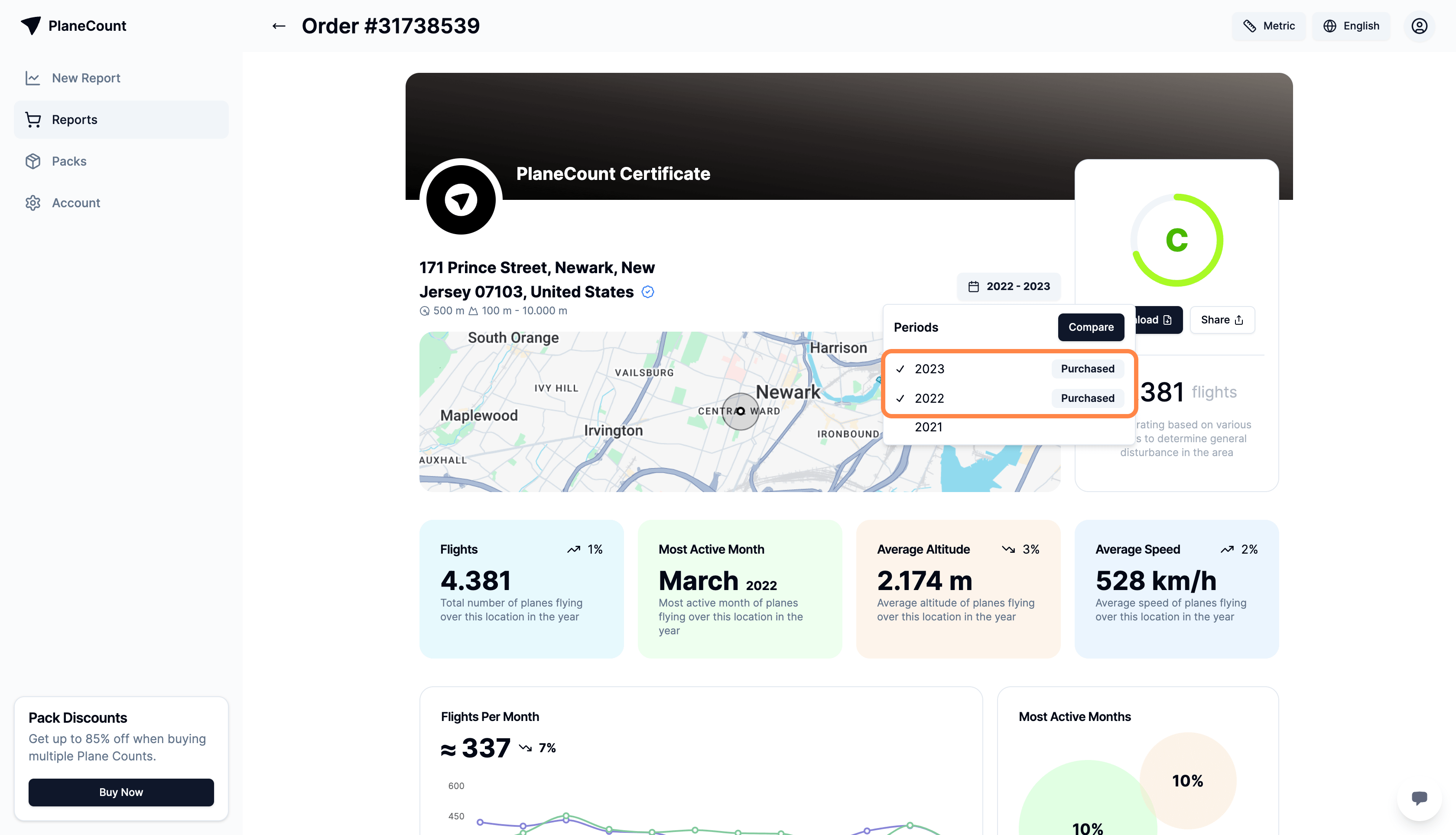
Observe the comparison.