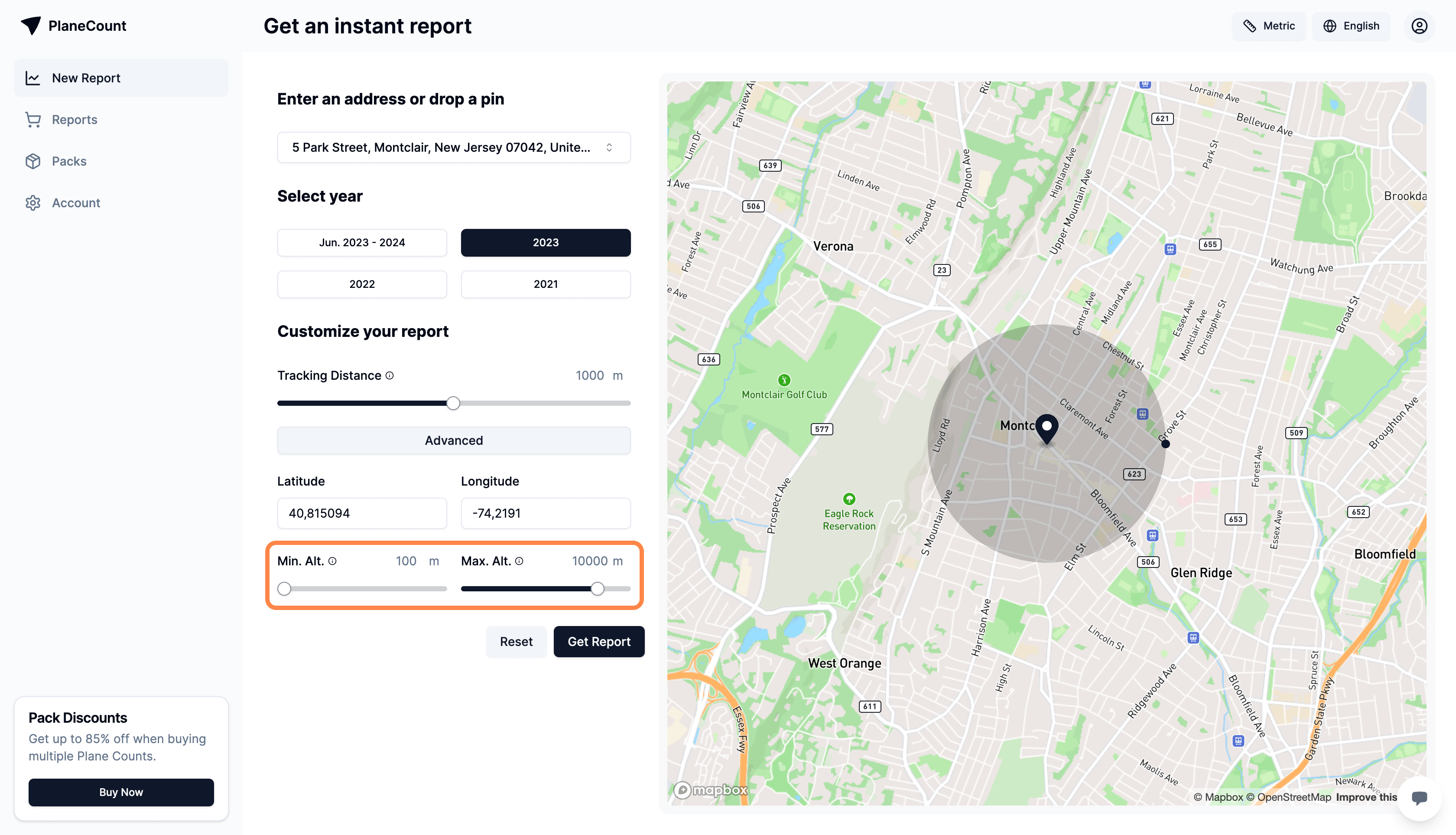Reports
Get a report
It only takes a few minutes to get a certified PlaneCount report. Once generated, you'll be able to get a detailed overview of flights stats and insights for your area of interest.
Navigate to your dashboard
To get started, navigate to the PlaneCount dashboard and click on the New report button in the navigation bar.
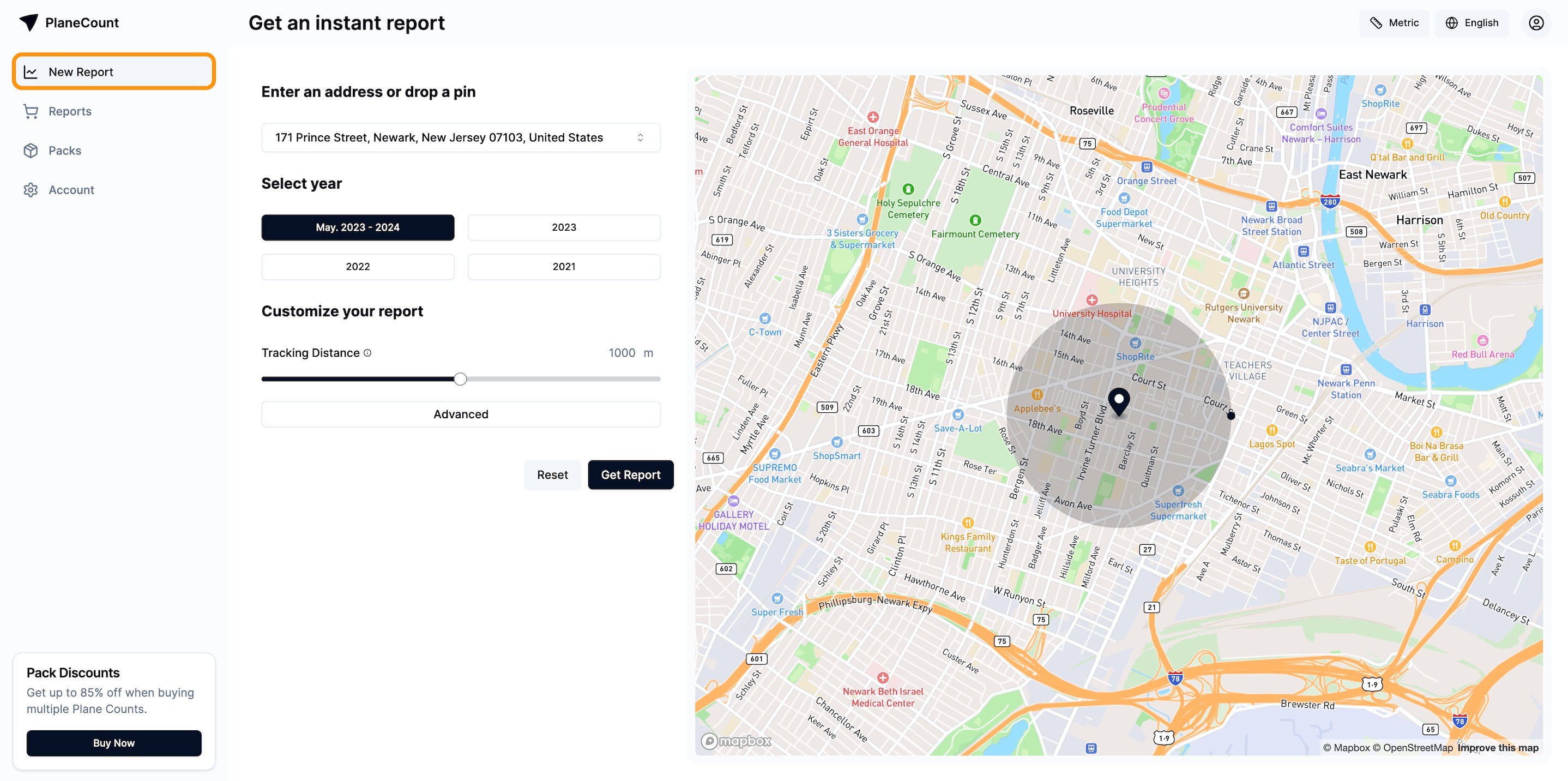
Enter an address or drop a pin
You can either enter an address in the search bar or drop a pin on the map to select the area you want to generate a report for.
• Entering an address
Enter the address in the search bar and select the desired location from the dropdown. This ensures a precise selection if your area of interest has a specific address associated with it.
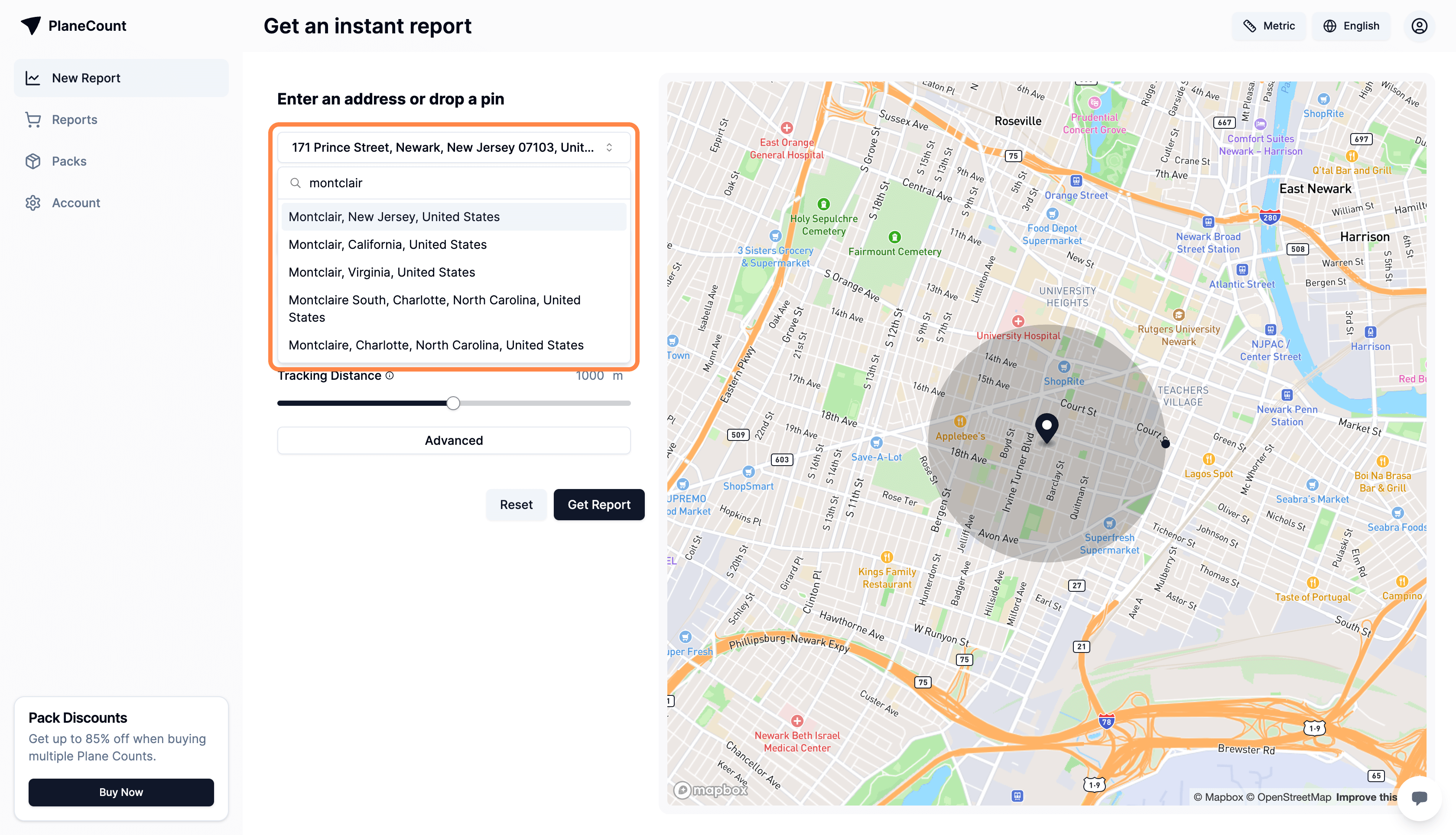
• Dropping a pin
Click on the map to drop a pin and select the area you want to generate a report for. This is useful if you want to select an area that doesn't have a specific address associated with it.
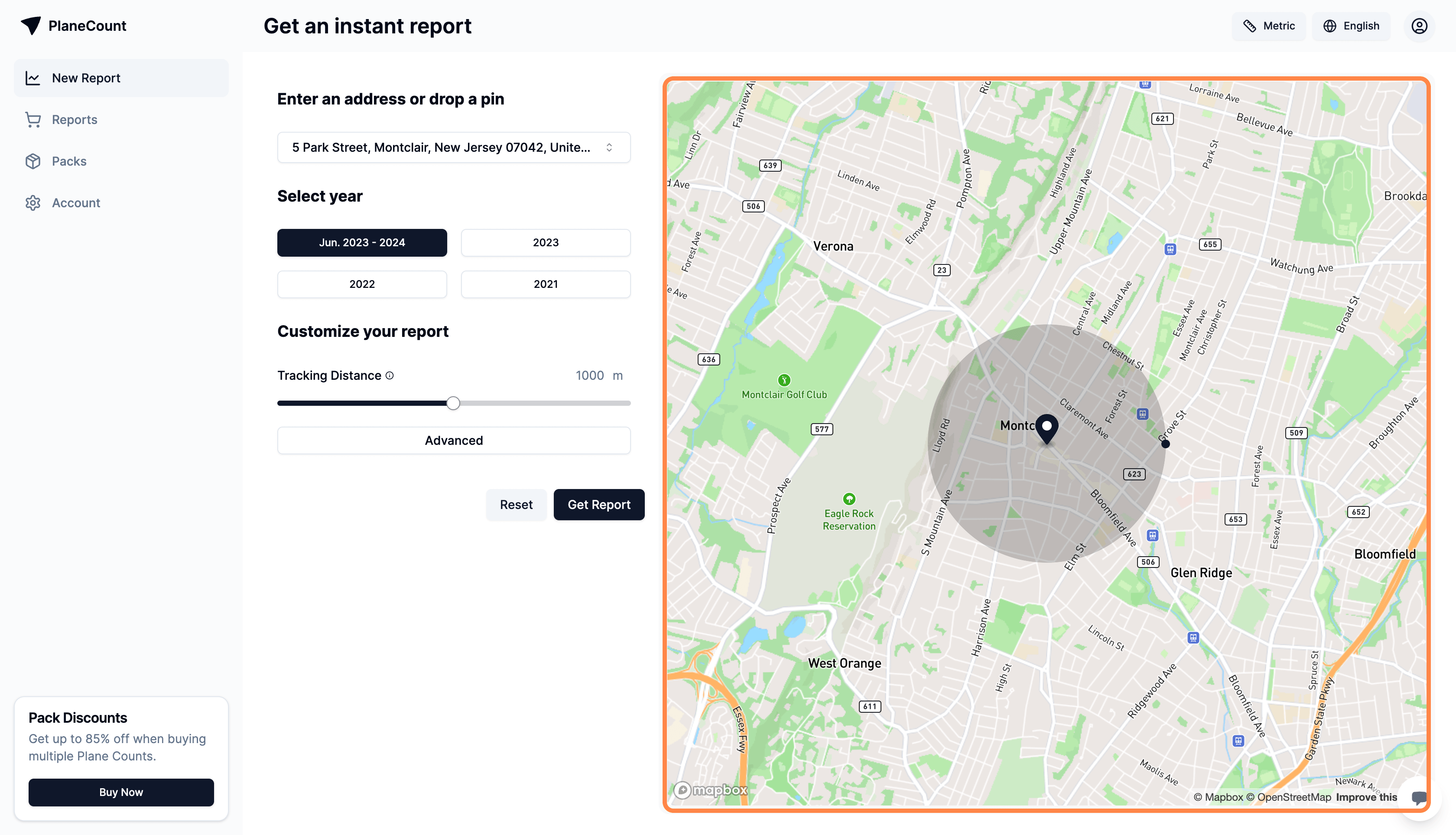
Select a year
Select the year you want to generate a report for. You can choose from the available years in the list.
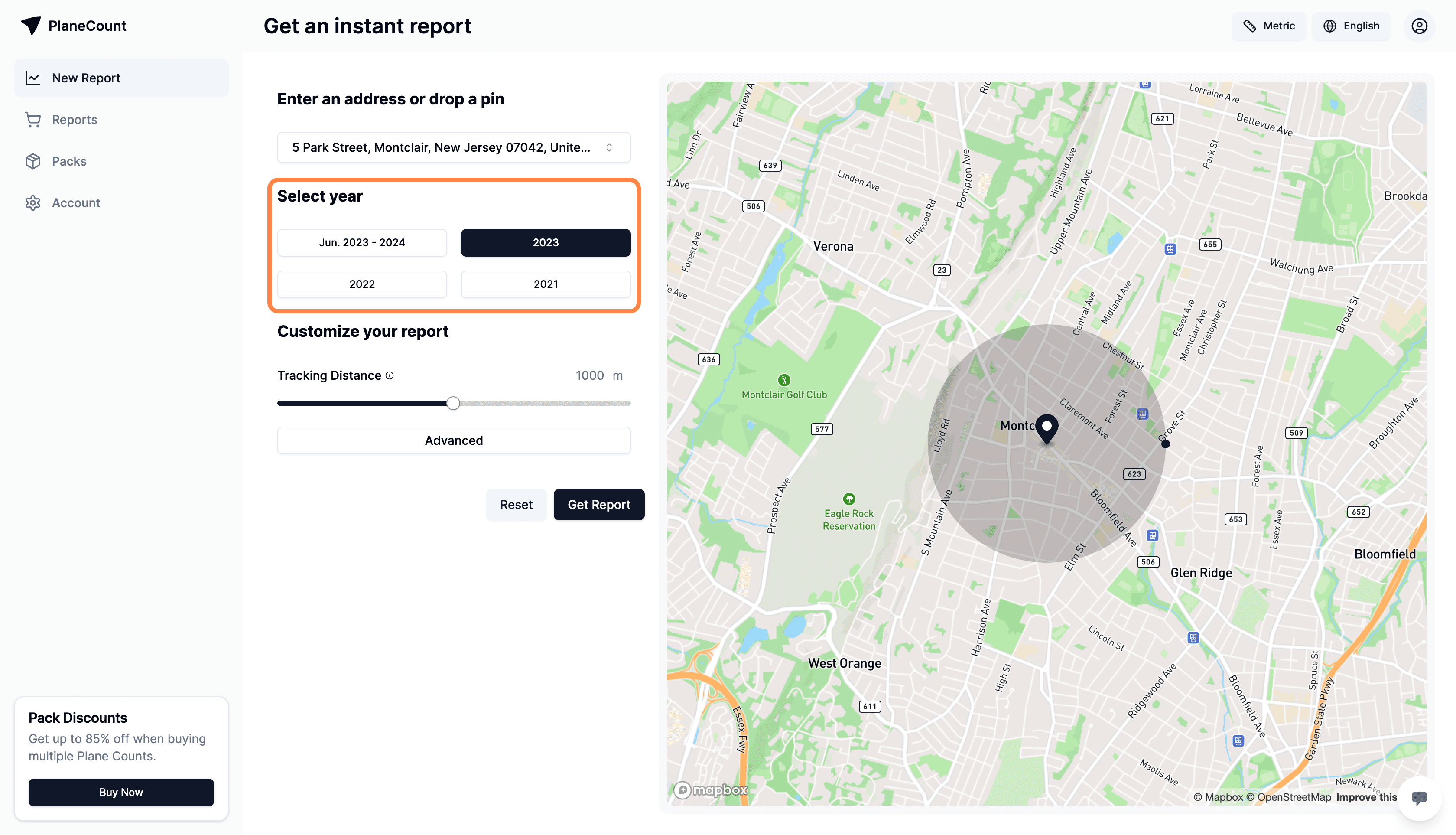
Customize your report
PlaneCount offers a range of customization options to tailor your report to your needs. Click the Advanced button to access these options.
Please note!
PlaneCount reports are only certified when generated with the default settings.
You can choose from the following options:
• Tracking distance
Select the tracking distance you want to generate a report for. This determines the radius around the selected area that will be included in the report.
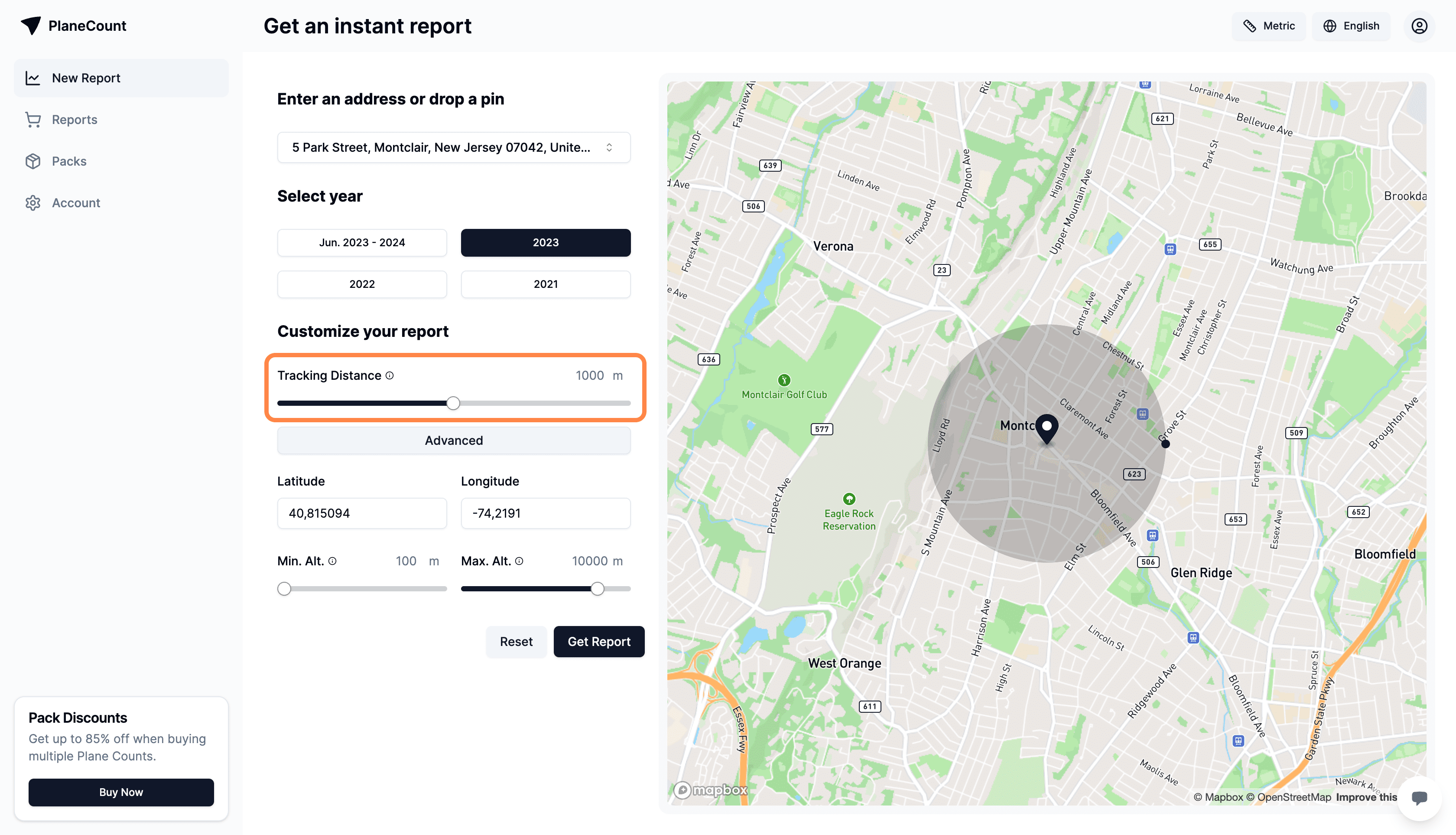
• Latitude and longitude
If you have specific latitude and longitude coordinates you want to generate a report for, you can enter them in the respective fields. The address and pin selection will be overridden by these coordinates.
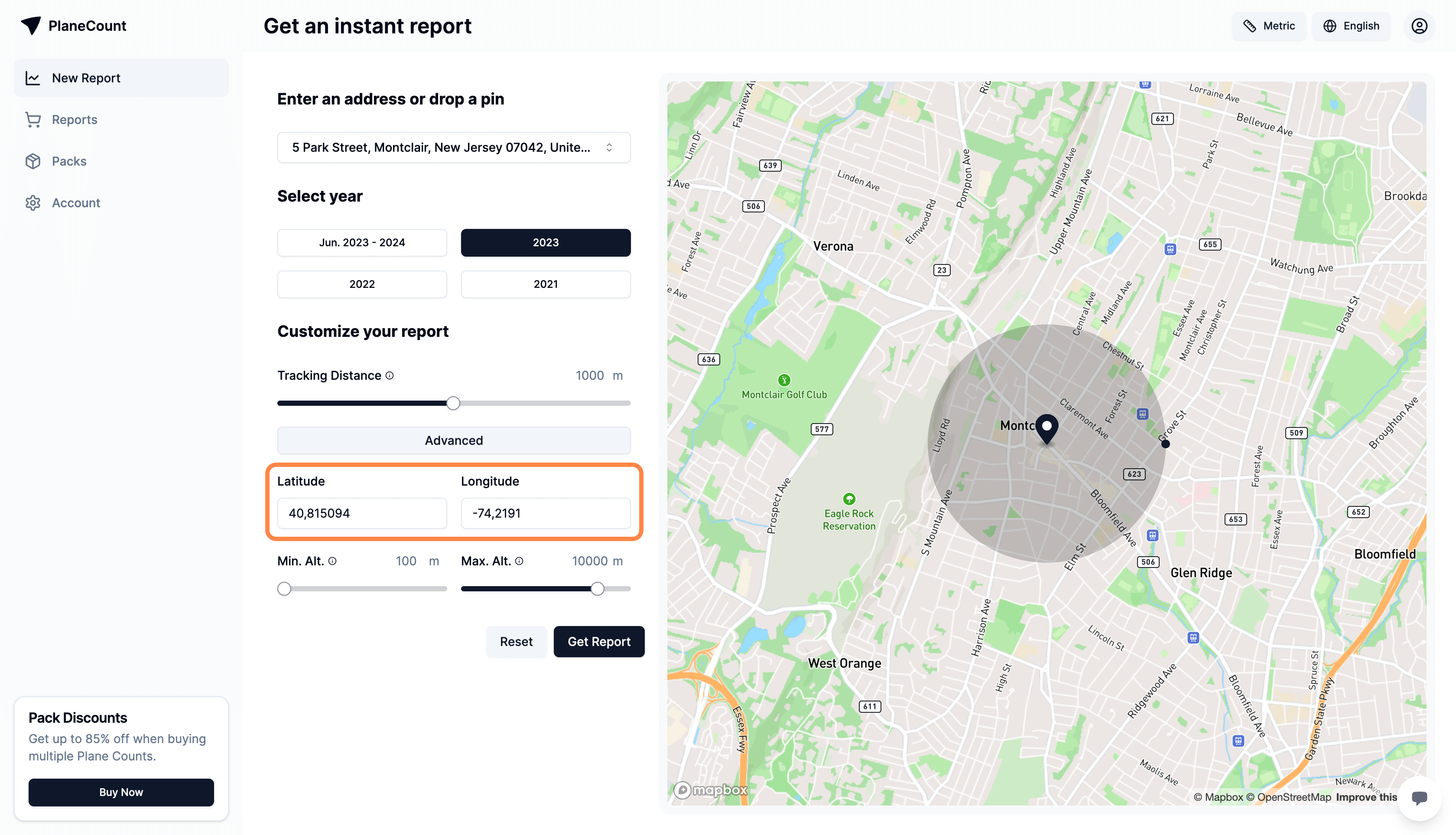
• Min/Max altitude
Select the minimum and maximum altitude you want to generate a report for. This determines the range of altitudes that will be included in the report.